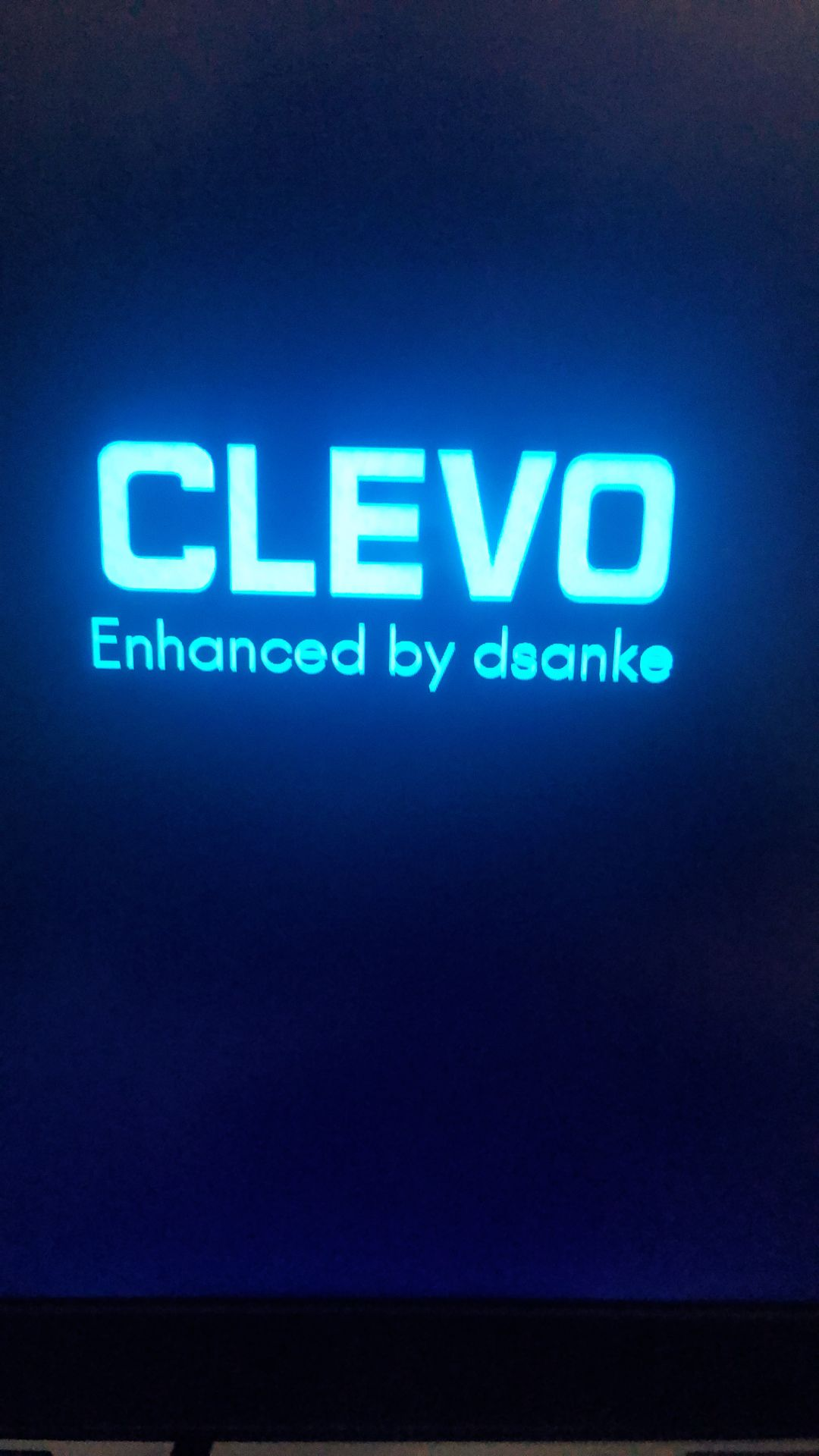首先关于Hexo-admin
使用了一位大佬修改后的Hexo-admin,解决了windows系统插入图片失败问题解决,通过修改源码完美解决,hexo-admin汉化,以及添加按文章存储图片功能(方便管理)
回归正题
- 设置 SSH 使用 hexo deploy 时免输用户名密码
生成 SSH 密钥
右键鼠标任意位置打开 Git Bash Here,然后输入以下命令
cd ~/.ssh使用 ssh-keygen 生成密钥
ssh-keygen -t rsa -C "your_email@example.com"
Generating public/private rsa key pair.
Enter file in which to save the key (/home/you/.ssh/id_rsa):使用默认的文件名直接enter,接下来显示如下
Enter passphrase (empty for no passphrase): [Type a passphrase]
Enter same passphrase again: [Type passphrase again]按提示输入密码即可(简化流程的话在键入命令 ssh-keygen -t rsa -C “your_email@example.com“ 以后的三次提示输入都可以直接回车跳过)。
密钥生成成功
Your identification has been saved in /home/you/.ssh/id_rsa.
Your public key has been saved in /home/you/.ssh/id_rsa.pub.
The key fingerprint is:
…………………此处是密钥内容…………………… your_email@example.com设置 Github 项目的 Deploy keys
以我的博客为例,在 izyq.github.io 的首页菜单栏中点击 Settings –> Deploy keys –> Add deploy key,然后将生成的 id_rsa.pub 中的内容全选复制到 key 输入框中,然后点击 Add key 完成添加公钥。
接下来测试配置是否成功
$ ssh -T git@github.com出现以下内容即表示配置完成并且成功
Hi username! You've successfully authenticated, but GitHub does not
provide shell access.修改hexo根目录的配置文件
修改_config.yml 中的deploy属性,将repo改为
git@github.com:USERNAME/REPOSITORY.git
如下
deploy:
type: git
repo: git@github.com:izyq/izyq.github.io.git
branch: master这个时候再尝试了 $ hexo deploy 就成功了,就不用老是输入密码了!